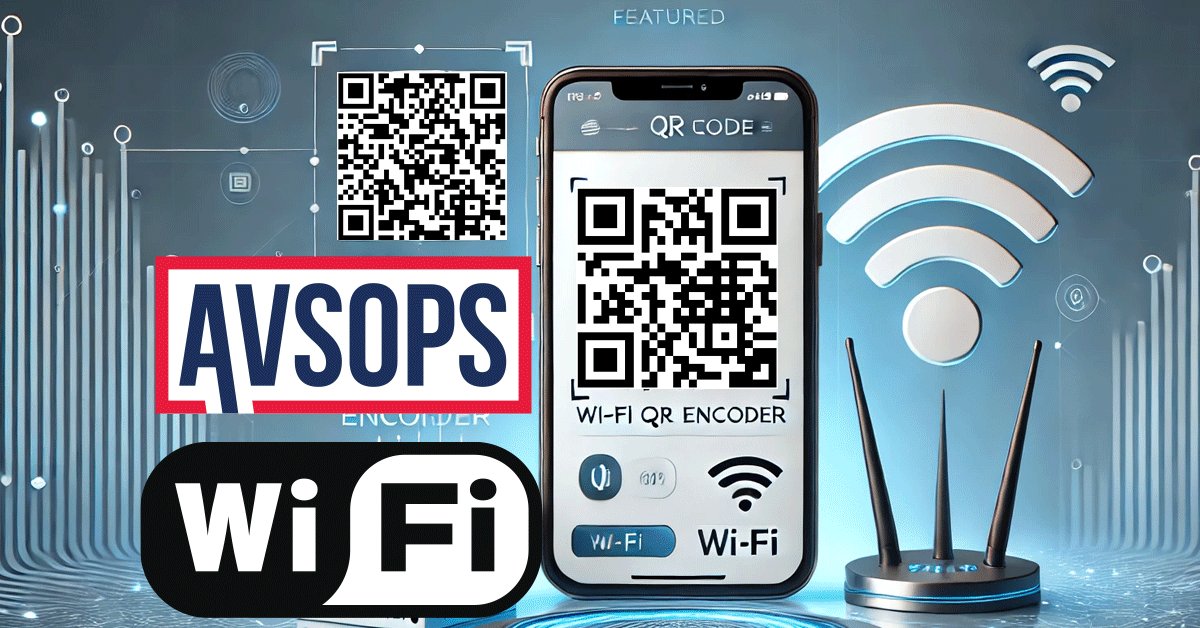Using and Displaying the AVSOPS WiFi QR Code Generator
The AVSOPS WiFi QR Code Generator makes sharing your chapter or post’s WiFi network easy and efficient. By displaying a QR code prominently at your location, you ensure that members and visitors can quickly and securely connect to the network without needing to manually enter details. This modern, user-friendly approach enhances accessibility and streamlines connectivity for everyone.
Why Use a WiFi QR Code?
- Convenience: Members and visitors can connect with just a scan—no need to type in long, complex passwords.
- Professional Presentation: A QR code display adds a polished, tech-savvy touch to your chapter or post’s facilities.
- Secure Sharing: Prevent unauthorized access by using the QR code to share encrypted credentials instead of posting the password openly.
- Engagement: Encourage greater use of your network for AVSOPS access, event participation, and community engagement.
How to Generate Your WiFi QR Code
Step 1: Enter WiFi Details
- WiFi Network Name (SSID): Enter the name of your wireless network.
- Password: Type your network password exactly as it is set.
- Encryption: Choose the encryption type used by your network (e.g., WPA/WPA2, Open, etc.).
Step 2: Generate the QR Code
- Once all fields are completed, click Generate QR Code to create your custom QR code.
Step 3: Save or Reset
- To save your QR code, right-click (or long-press on mobile) on the generated image and select Save As to store it on your device.
- If you need to make changes, click Reset to clear the fields and start over.
How to Use the QR Code
- Print and Display:
- Print the saved QR code and post it in visible areas, such as near entrances, at event tables, or in common areas.
- Use a clean, legible font to add a brief note like “Scan to Connect to WiFi” below the code.
- Encourage Scanning:
- Let members and visitors know they can scan the QR code using their smartphone’s camera or a QR code scanning app to instantly connect to the WiFi network.
- Keep It Secure:
- Post the QR code in controlled-access areas to ensure that only authorized individuals can connect.
- Regularly update your WiFi password and regenerate the QR code as needed for added security.
By integrating the AVSOPS WiFi QR Code Generator into your chapter or post, you enhance accessibility and promote a connected, engaged community while ensuring your network remains secure and user-friendly.